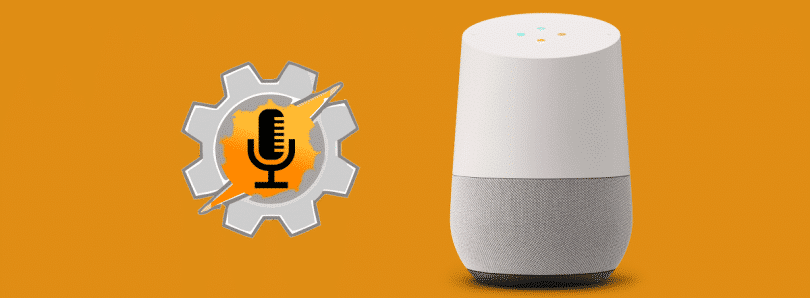This is one of those obvious features which we never thought would be missing from Google Home. This does not mean that there is no support for the videos or playlists in Google Home, but just that the importing feature is missing. To help you deal with this problem, given below are the steps for casting Youtube videos in Google Home.
Requirments
[su_button url=”https://play.google.com/store/apps/details?id=net.dinglisch.android.taskerm&hl=en” target=”blank” style=”flat” background=”#8222b1″ size=”7″ center=”yes” icon=”icon: download” text_shadow=”0px 0px 0px #010c16″]Download Tasker[/su_button] [su_button url=”https://joaoapps.com/beta-testing/” target=”blank” style=”flat” background=”#8222b1″ size=”7″ center=”yes” icon=”icon: download” text_shadow=”0px 0px 0px #010c16″]Download AutoShare[/su_button] [su_button url=”https://joaoapps.com/beta-testing/” target=”blank” style=”flat” background=”#8222b1″ size=”7″ center=”yes” icon=”icon: download” text_shadow=”0px 0px 0px #010c16″]Download AutoCast[/su_button]
Steps to cast YouTube videos in Google Home
This solution will involve transferring the link of the playlist to Google Home, to enable automatic playback. To do this, additional Tasker plug-ins would be needed. We will be making use of Beta AutoShare, for sharing the URL, and Beta AutoCast for casting the videos. The steps for the same are as follows: Note: In case the Google Home device doesn’t work, make sure that your device is on Beta version of Autocad as the stable Play Store version does not support Google Home. Now you will have to connect both of these plug-ins via tasker. The steps for the same are given below: With this, the playlist will start working on your Google Home device while cycling by every video. If you wish to stop the playlist either stop it by clicking on AutoCast notification or using any of the usual Google Home commands. Have questions? Let us know in the comment section below. Source